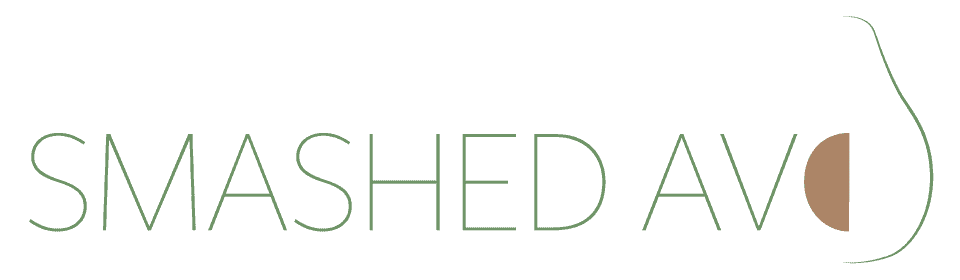Search Blog
Auto-Generate WooCommerce Product Descriptions with AI: Complete Guide
Quick Summary
With Australian ecommerce sales reaching $69 billion in 2024 (a 12% year-over-year increase), online store owners are under more pressure than ever to scale efficiently. Product descriptions are one of the most time-consuming tasks for WooCommerce stores, yet they’re essential for conversions and SEO.
Tired of writing the same product descriptions over and over? AI can automatically generate unique, engaging product descriptions for your WooCommerce store, saving you hours every week.
Two recommended approaches:
- Uncanny Automator (Best for larger stores needing full automation)
- StoreAgent (Perfect for beginners or smaller shops)
Table of Contents
- Quick Summary
- Why Auto-Generate Product Descriptions with AI?
- Comparing Your Options: Uncanny Automator vs StoreAgent
- Understanding OpenAI Costs for Australian Businesses
- Method 1: Uncanny Automator (Best for Larger Stores)
- Method 2: StoreAgent (Beginner-Friendly Option)
- Pro Tips for Better AI Product Descriptions
- Troubleshooting Common Issues
- Australian Business Compliance Checklist
- Frequently Asked Questions
- Getting Started: Your Action Plan
Why Auto-Generate Product Descriptions with AI?
Running a WooCommerce store means constantly creating product descriptions. It’s time-consuming, and you often end up reusing the same phrases across multiple products.
With WooCommerce powering over 6 million active online stores globally, competition is fierce. Standing out requires consistent, high-quality product content at scale.
Benefits of AI-generated descriptions:
- Save time (Create descriptions in seconds instead of hours)
- Stay consistent (Every product sounds polished and professional)
- Boost SEO (Automatically include relevant keywords)
- Eliminate repetition (Avoid using identical phrases across your store)
- Scale easily (Handle hundreds of products effortlessly)
Comparing Your Options: Uncanny Automator vs StoreAgent
Here’s how the two methods stack up:
| Feature | Uncanny Automator | StoreAgent |
|---|---|---|
| Best for | Larger stores with many products | Beginners or smaller shops |
| Setup difficulty | Moderate (requires OpenAI API key) | Easy (guided setup) |
| Automation level | Fully automated background process | Manual (one product at a time) |
| Flexibility | Highly customisable prompts and workflows | Limited but simple options |
| Pricing | From AU$220/year + OpenAI API costs | Free version available |
Need help choosing the right approach? If you’re unsure which method suits your store best, or you’d prefer expert guidance to get your WooCommerce store AI-ready without the trial and error, our team specialises in WooCommerce automation for Australian businesses. We can have you generating professional product descriptions in under a day.
Understanding OpenAI Costs for Australian Businesses
Both methods use OpenAI’s API, which operates on a pay-as-you-go model.
Pricing Breakdown
OpenAI charges based on tokens (small chunks of text, roughly 4 characters or one short word).
Approximate costs:
- Generating a 250-character product description typically costs less than AU$0.01
- 100 descriptions ≈ AU$0.50 to $1.00
- 1,000 descriptions ≈ AU$5 to $10
Important considerations:
- OpenAI API is separate from ChatGPT Plus subscription
- You need a paid OpenAI account with payment method added
- Set monthly spending limits in your OpenAI dashboard to control costs
- Charges are in USD (currently around 1 USD = 1.50 AUD)
- 10% GST applies to OpenAI services for Australian businesses
Budget protection tip: Go to your OpenAI account > Settings > Limits and set a monthly spending cap (e.g., AU$30) to avoid surprises.
Method 1: Uncanny Automator (Best for Larger Stores)
If you’re managing dozens or hundreds of products, manual generation isn’t practical. Uncanny Automator connects your WooCommerce store with OpenAI to automatically generate descriptions when you publish new products.
What You’ll Need
- WooCommerce store
- OpenAI account with API key (paid account required)
- Uncanny Automator plugin (free or Pro)
Uncanny Automator Pricing (Australian prices approximate):
- Free version: Available with limited credits
- Basic: AU$220/year (1 site)
- Plus: AU$370/year (10 sites)
- Elite: AU$590/year (50 sites)
All prices in AUD are approximate conversions from USD and may vary with exchange rates.
Step 1: Install Uncanny Automator
- Go to Plugins > Add New in WordPress
- Search for “Uncanny Automator”
- Click Install Now, then Activate
- If using Pro, enter your licence key at Automator > Settings > General
Note: The free version has limited app credits. Each time a product description is generated, one credit is used. For regular use, a Pro plan is recommended.
Step 2: Connect OpenAI
- Navigate to Automator > App Integrations
- Find and click OpenAI
- You’ll need to create an API key:
- Log into your OpenAI account
- Go to API Keys tab
- Click + Create new secret key
- Name it “Uncanny Automator connection”
- Copy the key (you won’t see it again!)
- Paste the key into Uncanny Automator
- Click Connect OpenAI account
Critical: Add a payment method to your OpenAI account and set spending limits before proceeding.
Step 3: Create Your Automation Recipe
A “recipe” is simply a rule: “when this happens, do that.”
- Go to Automator > Add new recipe
- Select Logged-in users as the recipe type
- Name your recipe (e.g., “AI Product Descriptions”)
Step 4: Set the Trigger
- In the Trigger panel, select WordPress
- Choose A user publishes a post
- Set Post Type to Product
- Click Save
This tells Automator to activate whenever someone publishes a new WooCommerce product.
Step 5: Configure the OpenAI Action
- Scroll to Actions panel
- Click Add action
- Select OpenAI
- Choose Use a prompt to generate text with the GPT model
Settings to configure:
- Model: Leave as default (latest version)
- Temperature: Set between 0.2 and 0.5 (controls creativity; lower = safer, higher = more creative)
- Maximum Length: Set to 400 tokens (allows approximately 250 to 300 characters without cutting off mid-sentence)
Step 6: Write Your Prompts
This is where the magic happens!
System Message (sets the AI’s “personality”):
You are a copywriter for [Your Store Name], an Australian ecommerce store selling [your product type]. Always write in a friendly, professional tone that matches our brand. Use Australian English spelling.Prompt (specific instructions for each product):
Write a compelling product description for {{Post title}}. Use details from {{Post excerpt}} and {{Post content (raw)}} to highlight the product's key features and benefits. Keep the tone persuasive yet approachable. Write in Australian English. Keep it under 100 words.The {{tokens}} automatically pull information from each product.
Click Save when done.
Step 7: Update the Product Automatically
We need one more action to put the AI description into the product:
- Click Add action again
- Select WordPress
- Choose Update the content of a post
- Configure:
- Post Type: Product
- Post: Use a token / custom value → Add Post ID token
- Content: Add the Response token from your OpenAI action
- Click Save
Step 8: Activate and Test
- Change recipe status from Draft to Live
- Create a test product with just a title and image
- Click Publish
- View the product page (the AI description should appear automatically!)
Method 2: StoreAgent (Beginner-Friendly Option)
StoreAgent is perfect if you want simplicity and don’t mind clicking a button for each product. It includes a “Product Description Assistant” that generates descriptions with one click.
What You’ll Need
- WooCommerce store
- StoreAgent plugin
- StoreAgent account (free to create)
Step 1: Install and Connect StoreAgent
- Install and activate the StoreAgent plugin
- Click Connect to StoreAgent when prompted
- Create an account or log in
- Enter your website URL to complete connection
Step 2: Activate Product Description AI
- Go to StoreAgent > Settings > AI Content Tools
- Find Product Description AI
- Switch from Inactive to Active
Step 3: Generate Descriptions
- Navigate to Products > All Products
- Click Edit on any product
- Click Generate description with AI button
A form will appear with these options:
Writing Tone:
- Choose from Professional, Friendly, Inspiring, etc.
- You can select multiple tones to blend styles
Interesting Facts:
- Add key details like materials, features, or benefits
- More details = better descriptions
Age Focus:
- Select if targeting specific age groups
- Or choose “No age focus required”
Target Audience:
- Define who the product is for (e.g., “pet owners”, “fitness enthusiasts”)
Refunds/Guarantees:
- Optionally highlight money-back guarantees
Keywords:
- Add SEO keywords naturally
Description Length:
- Choose Short, Medium, or Long
Step 4: Review and Publish
- Click Generate Product Description
- Review the AI-generated text in the popup
- If you don’t like it, click Go back and adjust your settings
- If satisfied, click Apply AI Generated Description
- Click Update or Publish
- Repeat for each product
Pro Tips for Better AI Product Descriptions
1. Write Detailed Prompts
The more information you provide, the better the output. Include:
- Product features and materials
- Key benefits
- Target customer feelings or outcomes
- Relevant keywords
Example prompt:
Write a short and compelling product description for {{Post title}}. Highlight how the design makes the customer feel confident and stylish. Include the material and standout features. Use Australian English spelling. Keep the tone friendly and engaging.2. Use Negative Instructions
Tell the AI what NOT to do:
Do not use generic marketing words like "amazing," "revolutionary," or "game-changer". Avoid clichés.3. Keep Your Brand Voice Consistent
Your AI descriptions should match your store’s personality:
- Professional: “Crafted from 100% organic cotton, this t-shirt offers superior comfort and lasting quality.”
- Casual: “Your new favourite tee for Netflix marathons, coffee runs, and everything in between.”
- Inspirational: “Wear it as a reminder that simple choices (like an eco-friendly t-shirt) can make a real impact.”
Add brand voice guidelines to your system message.
4. Always Review Before Publishing
AI is powerful but not perfect. Always:
- Check for accuracy
- Fix awkward phrasing
- Add your personal touch
- Ensure Australian spelling (colour, not color; centre, not center)
Think of AI as getting you 90% there (you add the final 10%).
5. Use Australian English Spelling
Remind the AI to use Australian/British spelling in your prompts:
- Colour (not color)
- Organise (not organize)
- Centre (not center)
- Favour (not favor)
Troubleshooting Common Issues
API Not Connecting?
- Double-check your API key is copied correctly
- Ensure no extra spaces before or after the key
- Verify your OpenAI account has a payment method added
Descriptions Too Generic?
- Add more product details in your prompts
- Include specific features, materials, and benefits
- Provide clearer brand voice guidelines
OpenAI Costs Too High?
- Set spending limits in your OpenAI dashboard
- Reduce the maximum token length
- Use shorter prompts where possible
- Monitor usage regularly at platform.openai.com
StoreAgent Not Auto-Generating?
StoreAgent requires manual clicking for each product (it’s not fully automatic like Uncanny Automator). This gives you more control but requires more time.
Missing Product Details?
The AI only knows what you tell it. Ensure each product has:
- Clear title
- Detailed excerpt
- Complete product information
Australian Business Compliance Checklist
Before launching your AI-powered WooCommerce store:
- ☐ GST properly configured in WooCommerce
- ☐ Privacy policy updated to mention AI tools
- ☐ Product descriptions use Australian English spelling
- ☐ Prices displayed in AUD
- ☐ Returns policy complies with Australian Consumer Law
Frequently Asked Questions
How much does OpenAI cost for Australian businesses?
OpenAI charges based on usage in USD. For Australian businesses:
- Currency conversion applies (approx 1 USD = 1.50 AUD)
- 10% GST on services
- Typical costs: AU$5 to $10 for 1,000 descriptions
- Set monthly spending limits to control costs
Do AI descriptions affect SEO?
Not negatively, if done well! AI descriptions can boost SEO when they:
- Include relevant keywords naturally
- Are unique (not copied from other sites)
- Provide valuable information to customers
- Use proper Australian English spelling
Always review and optimise AI content before publishing.
Can I generate descriptions for 1,000+ products?
Yes! Uncanny Automator handles bulk automation easily. For StoreAgent, you’ll need to generate each product individually, making it better for smaller catalogues.
What if descriptions are inaccurate?
Always review AI content before publishing. You can:
- Refine your prompts for better accuracy
- Provide more detailed product information
- Edit descriptions manually as needed
- Regenerate with adjusted settings
Is my data secure?
Both Uncanny Automator and OpenAI take data security seriously. However:
- Don’t include sensitive customer information in prompts
- Review OpenAI’s privacy policy
- Consider what product information you’re comfortable sharing
- Keep your API keys secure
Can I use this for other content?
Absolutely! Once set up, you can create recipes for:
- Blog post drafts
- Email newsletters
- Social media captions
- Meta descriptions
- FAQ answers
Getting Started: Your Action Plan
For Larger Stores (50+ products):
Week 1:
- Sign up for OpenAI paid account
- Install Uncanny Automator Pro
- Create your automation recipe
- Test with 5 to 10 products
Week 2:
- Review and refine prompts based on results
- Activate full automation
- Monitor costs and adjust token limits
Ongoing:
- Spot-check generated descriptions monthly
- Update prompts as your brand evolves
- Track time saved vs manual writing
For Smaller Stores (under 50 products):
Week 1:
- Install StoreAgent plugin
- Activate Product Description AI
- Generate descriptions for 10 products
- Review and refine each description
Week 2:
- Learn what settings work best
- Develop a consistent process
- Complete remaining products
Ongoing:
- Use for all new products
- Maintain brand voice consistency
- Update older descriptions as needed
Need Expert Help?
If you’d prefer to skip the learning curve and have your WooCommerce store generating professional AI product descriptions from day one, our team can help. We specialise in:
- Complete setup and configuration
- Custom prompt development for your brand
- Integration with your existing workflow
- Training your team on ongoing use
- Troubleshooting and optimisation
Get in touch: [Contact information placeholder]
Final Thoughts
Automating your WooCommerce product descriptions with AI isn’t just about saving time (it’s about maintaining consistency, improving quality, and scaling your business efficiently).
Whether you choose the full automation of Uncanny Automator or the controlled approach of StoreAgent, you’ll free up hours every week to focus on growing your ecommerce business.
Remember: AI is a powerful assistant, but you’re still the expert on your products and brand. Use these tools to enhance your workflow, not replace your judgement.
Ready to get started? Pick the method that suits your store size and technical comfort level, and start creating better product descriptions today!